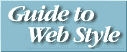
This is a cookbook for helping people create better web pages. The guidelines presented here represent the opinions and preferences of a small group of people within Sun who have created some web pages, and have looked at many more. We've drawn from our own observations, opinions and judgements about what makes web pages better or worse, as well as extrapolating from the existing body of usability and user interface design literature.
Take everything here with a proverbial "grain of salt." You may strongly agree with some of the suggestions, and others may provoke vehement dissent. I welcome your comments, positive or otherwise. If you discover particularly illustrative examples for any of the guidelines here, drop me a note. I'll try to use them in future revisions.
Table-aware browsers: peculiar symbol alert
A guide for the perplexed.
The form of this style guide is a tad experimental. The index file points to a script that will re-direct the viewer to either a version with or without tables, depending on the type of browser they're using. I'm breaking one of our rules, which is to avoid browser-dependent code, but the <TABLE> construct has the potential to greatly improve information presentation. Hopefully, there is enough extra value for our readers to justify the extra constraint. In any case, use a version of Netscape from release 1.1 onwards to see our peculiar design, and let me know what you think.
In the table version of this guide, I'm trying to present as much information on the front page as I can, to minimize page links that might cause our audience to lose their context in the document. There are two graphics that represent special links, and may need some explanation. (In which case, many will argue, the experiment fails.)
The guidelines presented in this document are organized into topics,
which are listed in the left-hand column of this page. Each topic
is followed by link symbol,
![]() ,
which, when clicked, will present an overview of a topic,
in context, on this page.
,
which, when clicked, will present an overview of a topic,
in context, on this page.
The leading arrow,
This link has been included to allow people to navigate directly to a page of guidelines, rather than dealing with all the table nonsense.
A second peculiar graphic element,
![]() ,
follows guideline summaries in the
right-hand column of this page, as well as on the Quick Reference page.
,
follows guideline summaries in the
right-hand column of this page, as well as on the Quick Reference page.
This will take a reader to another page with a more detailed explanation of a guideline.
If reading this long-winded explanation is actually required to understand this page design, I'm probably headed back to the drawing board, but thanks for reading it, and please do comment.
The examples of good and bad practice used in this document are taken either from web pages created by people at Sun, or from publicly available pages on the Internet. The problem with citing web pages is that they change too much. What may be a sterling example of a particular technique today may be swept away by the site's authors as they try to keep their site fresh and innovative. (We've discovered that the rate of change is even faster when you point to a page as an example of bad design practice :-)
In an effort to work around this fluidity, many of the examples cited here will point to excerpted elements from the referenced web site, which are cached on this server. When this occurs, we'll offer a link, near the citation, to the source site.
-
Here is a particularly vivid example of this technique.
(current)
This "live" link will point to the current page on the referenced site, so people can see the up-to-date version of our example.
In addition, the cached example will be no more than a single page of the referenced site. When a reader tries to follow a link that leads beyond the example page, they'll get a polite note explaining that they're looking at a cached example, and they'll be offered a link to the live version of that example.
- Gary Adams
- Marney Beard
- Karen Bedard
- Tim Crean
- Kay Diller
- Meghan Ede
- Martin Hardee
- Judy Lindberg
- Carl Linde
- Frank Ludolph
- Jakob Nielsen
- Laurie Roshak
- John Tang
- Debra Winters
- and all the members of the SunSoft Human-Computer Interaction group.
Many people helped in compiling and reviewing this document.
Special thanks go to:
They (and other people I'm sure I've forgotten) provided welcome guidance, support, criticism and ideas. All errors and inaccuracies are my responsibility alone.
The Sun Guide to Web Style is generated from a slightly formatted text file by a perl script, which creates versions for both table-aware and non-table-aware browsers. Graphics work was done on a Macintosh Duo, and perl development alternated between the Duo running MacPerl and my Sun workstation.
